ထူးသံကြံာ္ Remove Pop-up Ads from Internet Explorer, Firefox and Chrome အပူၯခဲလဿာ္
Posted by Ka Shee on Tuesday, July 12, 2016 | 0 ဟ့ဢ္ခီဢ္မဲဢ္လီဿ္
ဒီပုဿ္၀ဲဿ္လဿ အသူ၀ဲ
အ့ထဿနဲးကိးဂၯဒဲးဃဢ္ဃဢ္ ကထံဢ္ဘဢ္၀ဲ တဿ္ကီတဿ္ခဲတခါလဿ အမ့ဿ္၀ဲ တဿ္သူ Browser တဖဢ္
ကထံဢ္ဘဢ္သဂဿဿ္၀ဲဒီး တဿ္ဘိးဘဢ္ရၯလီၯ Advertising Page လဿ ၾဘီစဿဢ္ မဲာ္သဢ္ အလီၯ.
တဿ္သ့ဢ္တဖဢ္အံၯ ဘဢ္တဿ္ကိးအီၯလဿ Pop-up Ads န႔ဢ္လီၯ. တဿ္လဿ Pop-up Ads အံၯ
ဟဲအိဢ္ဖ်ါထီဢ္ အသးလဿ မဲာ္ကဘ်ံးပၯအလိၯန႔ဢ္
မ့ဿ္၀ဲ Virus တခါလဿ တဿ္ကိးအီၯလဿ Malware, Adware လဿ ပကဘဢ္သ့ဢ္ညါအီၯ ဒ္သိးကဟဲ
မၯတံာ္တာ္၀ဲ ပလီပွီဿ္စုအဂီဿ္န႔ဢ္လီၯ.တဿ္သ့ဢ္တဖဢ္ အံၯ၀ံၯ အလီဿ္ခံ
နလီပွီဿ္စုကဃဿထီဢ္၀ဲ‚ ၾဘီစဿဢ္တဖဢ္ ကလီၯတဲာ္ခဲအံၯခဲအံၯဒီးပတုာ္ အသးတဘ်ီတခီဢ္
နကထံဢ္ဘဢ္သဂဿဿ္၀ဲဒဢ္န႔ဢ္လီၯ.လဿတဿ္ဖီခိဢ္ Virus
အတဿ္ပနီဢ္တ ဖဢ္မ့ဿ္၀ဲ…
၁။ တဿ္လဿတလိဢ္၀ဲတဖဢ္ ကဟဲႏုာ္လီၯဆူ
နလီပွီဿ္စုပူၯ
၂။ ဟဲထဿႏုာ္န႔ဿ္နၯ Application တဖဢ္
တခါဘဢ္တခါ
၃။ လဿ န Application Browser အပူၯ
တဿ္ဘိးဘဢ္ရၯလီၯတဖဢ္ ကဟဲႏုာ္လီၯ၀ဲဖဲ နသူအီၯအကတီဿ္(Pop-up Ads) ကဘ်ံးပၯ.
၄။ Pop-up Ads လံာ္ဘိးဘဢ္ကဘ်ံးပၯတဖဢ္
ဟဲအါထီဢ္တခါဘဢ္တခါ
၅။ ဖဲလဿ ပသူ အ့ထဿနဲးအဆဿကတီဿ္
တဿ္လဿတလိဢ္တဖဢ္ ဒီလိဢ္ အသးဒီး ဆွဿ၀ဲဆူ တဿ္လီဿ္အဂၯတဖဢ္.
၆။ လဿ ပက Uninstall က့ၯအီၯအဂီဿ္
တဿ္ကီတဿ္ခဲအိဢ္၀ဲဒဢ္န႔ဢ္လီၯ.
တဿ္ကီတဿ္ခဲလဿ အဖီခိဢ္တဖဢ္ ပဘွါရွဲအီၯသ့လဿက်ဲတဖဢ္….
STEP 1: Uninstall Pop-up Ads
malicious programs from your computer
STEP 2: Remove Pop-up Ads from Internet Explorer, Firefox and Chrome
STEP 3: Remove Pop-up Ads adware with AdwCleaner
STEP 4: Remove Pop-up Ads browser hijackers with Junkware Removal Tool
STEP 5: Remove Pop-up Ads virus with Malwarebytes Anti-Malware Free
STEP 6: Double-check for the Pop-up Ads infection with HitmanPro
က်ဲသႏူလဿ အဖီခိဢ္တဖဢ္ ယကသူပႜးသု ထဲက်ဲ ၃ ဘိဧိၯလီၯ.
ဒီး ကဘွါရွဲကြံာ္တဘ်ီဃီ ဒီး ခီဖ်ိ က်ဲ ၃ ဘိအံၯန႔ဢ္ တဿ္ကီတဿ္ခဲတဖဢ္
ပဘွါရွဲအီၯသ့န႔ဢ္လီၯ. တဘ်ီတခီဢ္ Malwarebytes Anti-Malware Free အံၯ ပသူအီၯဒီး
တဿ္ဘဢ္ဘ်ီးဘဢ္ဒါတဖဢ္ အိဢ္ထီဢ္က့ၯ၀ဲလီၯ. STEP 2: Remove Pop-up Ads from Internet Explorer, Firefox and Chrome
STEP 3: Remove Pop-up Ads adware with AdwCleaner
STEP 4: Remove Pop-up Ads browser hijackers with Junkware Removal Tool
STEP 5: Remove Pop-up Ads virus with Malwarebytes Anti-Malware Free
STEP 6: Double-check for the Pop-up Ads infection with HitmanPro
က်ဲသႏူ (၁) Uninstall Pop-up Ads program from your computer
Control Panel> Programs and Freatures ႏုာ္လီၯ၀ံၯ တဿ္လဿတလိဢ္တဖဢ္ Uninstall ကြံာ္အီၯတက့ဿ္.
က်ဲသႏူ (၂) Remove Pop-up Ads from Internet Explorer, Firefox and Chrome
Remove Pop-up Ads from Internet Explorer
၁။ အိးထီဢ္ Internet Explorer ၀ံမ, click on the “gear icon”
၂။ လဿ “Internet Options” အပူၯ“Advanced” tab အံၯ ဘံးလီၯ၀ံၯ “Reset” button ဘံးလီၯကဒီးတက့ဿ္.
၃။ “Reset Internet Explorer settings” အပူၯ“Delete personal settings” ဘီးစ္ အပူၯအံၯ ထူသံကြံာ္၀ံၯ ဘံးလီၯက့ၯ“Reset” button တက့ဿ္.
၄။ ဘီးလ္ မ့ဿ္ထီဢ္ကဒီးအသီတခါန႔ဢ္ ဘံးလီၯ“Close” တက့ဿ္. မ့ဿ္၀ံၯ ပံးကြံာ္ browser ၀ံၯ က့ၯအိဢ္ထီဢ္ကဒါက့ၯ Internet Explorer တက့ဿ္.

Remove Pop-up Ads from Mozilla
Firefox
၁။ Firefox menu button အံၯ ဘံးလီၯအီၯတက့ဿ္. မ့ဿ္၀ံၯဒီး ဘံးလီၯကဒီး “Help” ၀ံၯ ဆဲးဘံးကဒီး Troubleshooting information တက့ဿ္.
၁။ Firefox menu button အံၯ ဘံးလီၯအီၯတက့ဿ္. မ့ဿ္၀ံၯဒီး ဘံးလီၯကဒီး “Help” ၀ံၯ ဆဲးဘံးကဒီး Troubleshooting information တက့ဿ္.
၂။ မ့ဿ္၀ံ “Reset Firefox” တက့ဿ္.
၃။ ဘီးစ္လဿ ခံတဖဢ္ “Reset Firefox” button ဆဲးဘံးကဒီးတက့ဿ္.
၄။ Firefox browser ကပံးအသး တဘ်ီဃီ၀ံမ ကက့ၯဆီတလဲအသးဆူ revert to its default settings န႔ဢ္လီၯ.
၅။ ခဲလဿာ္မ့ဿ္၀ံၯဒီး ဘံးလီၯ “Finish“.တက့ဿ္.
၃။ ဘီးစ္လဿ ခံတဖဢ္ “Reset Firefox” button ဆဲးဘံးကဒီးတက့ဿ္.
၄။ Firefox browser ကပံးအသး တဘ်ီဃီ၀ံမ ကက့ၯဆီတလဲအသးဆူ revert to its default settings န႔ဢ္လီၯ.
၅။ ခဲလဿာ္မ့ဿ္၀ံၯဒီး ဘံးလီၯ “Finish“.တက့ဿ္.
Remove pop-up ads from Google Chrome
၁။ Chrome’s main menu button အံၯဘံးလီၯတက့ဿ္. လဿ horizontal lines အလိၯ
 အံၯဘံးလီၯတက့ဿ္.
အံၯဘံးလီၯတက့ဿ္.
၃။ Chrome’s Settings အပူၯ Show advanced settings ဆဲးဘံးကဒီးတက့ဿ္.
၄။ Chrome’s advanced Settings အပူၯ Reset browser settings button အံၯ ဆဲးဘံးကဒီး
၅။ မ့ဿ္၀ံၯဒီး confirmation dialog မ့ဿ္ဟဲဖါထီဢ္န႔ဢ္ ဆဲးဘံး Reset button တက့ဿ္. မ့ဿ္၀ံမဒီး ၀ံၯ၀ဲဒဢ္လံန႔ဢ္လီၯ.
က်ဲသႏူ (၃) Remove Pop-up Ads virus
with Malwarebytes Anti-Malware FREE
က်ဲအလီဿ္ခံတဘိ ပကဘွါရွဲအီၯအဂီဿ္ ပကသူ၀ဲ Malwarebytes Anti-Malware အက်ဲသႏူ န႔ဢ္လီၯ. က်ဲလဿ အဖီခိဢ္တဖဢ္ မ့ဿ္ဘံဘူဘဢ္နၯဒီး သူက်ဲလဿ Malwarebytes Anti-Malware တက့ဿ္. မ့မ့ဿ္ယဲတခီ ယသူဒဢ္က်ဲအ၀ဲအံၯလီၯ.
က်ဲအလီဿ္ခံတဘိ ပကဘွါရွဲအီၯအဂီဿ္ ပကသူ၀ဲ Malwarebytes Anti-Malware အက်ဲသႏူ န႔ဢ္လီၯ. က်ဲလဿ အဖီခိဢ္တဖဢ္ မ့ဿ္ဘံဘူဘဢ္နၯဒီး သူက်ဲလဿ Malwarebytes Anti-Malware တက့ဿ္. မ့မ့ဿ္ယဲတခီ ယသူဒဢ္က်ဲအ၀ဲအံၯလီၯ.
၁။ ဃုဒီလိဢ္န႔ဿ္ Malwarebytes
Anti-Malware တက့ဿ္. မ့ဿ္၀ဲ ျဖံ၀ဲလ္ လီၯ. Download : Malwarebytes Anti-Malware
၂။ အ့စတီ လီၯဘဢ္ ျဖိၾကဢ္၀ဲအံၯ တက့ဿ္.
1. When the installation begins, you will see the Malwarebytes Anti-Malware Setup Wizard which will guide you through the installation process.
To install Malwarebytes Anti-Malware on your machine, keep following the prompts by clicking the “Next” button.
2. Once installed, Malwarebytes Anti-Malware will automatically start and you will see a message stating that you should update the program, and that a scan has never been run on your system. To start a system scan you can click on the “Fix Now” button.
Alternatively, you can click on the “Scan” tab and select “Threat Scan“, then click on the “Scan Now” button.
3. Malwarebytes Anti-Malware will now check for updates, and if there are any, you will need to click on the “Update Now” button.
4. Malwarebytes Anti-Malware will now start scanning your computer for the pop-up virus. When Malwarebytes Anti-Malware is scanning it will look like the image below.
5. When the scan has completed, you will now be presented with a screen showing you the malware infections that Malwarebytes’ Anti-Malware has detected. To remove the malicious programs that Malwarebytes Anti-malware has found, click on the “Quarantine All” button, and then click on the “Apply Now” button.
Please note that the infections found may be different than what is shown in the image.
6. Malwarebytes Anti-Malware will now quarantine all the malicious files and registry keys that it has found. When removing the files, Malwarebytes Anti-Malware may require a reboot in order to remove some of them. If it displays a message stating that it needs to reboot your computer, please allow it to do so.
After your computer will restart, you should open Malwarebytes Anti-Malware and perform another “Threat Scan” scan to verify that there are no remaining threats
ဟံးန႔ဿ္က်ိာ္ထံအီၯလဿ http://malwaretips.com/blogs/remove-adware-popup-ads/










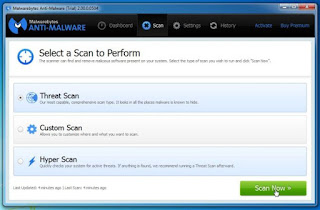




0 ဟ့ဢ္ခီဢ္မဲဢ္လီဿ္ for "ထူးသံကြံာ္ Remove Pop-up Ads from Internet Explorer, Firefox and Chrome အပူၯခဲလဿာ္"
Leave a reply